PLATFORM SERVICES
APPS ENGINEERING


MEET CUSTOMER
NEEDS FASTER
Deliver the technical functionality and integration your customers need without risk to your roadmap or margins, including apps, add-ons and secondary features.

LEARN More »




People. Can't live with 'em. Can't ride a tandem bicycle without 'em.
Sometimes people make mistakes. Sometimes people have no idea what they're doing. Sometimes people create an IT-related issue in Jira and assign it to Bob in the Finance Department. Bob doesn't have time for that. Have you seen the expenditures metrics for this quarter?
This is why Jira has an automatic assignment feature. But how does automatic assignment in Jira really work?
If the components field is empty and automatic assignment is used for the assignee field, Jira will assign the issue to the Project Default Assignee. In the project administration area (accessible by a Project Administrator) there is a tab called 'Roles'.
On this tab you can set the Project Lead and the Default Assignee for the project. For the Default Assignee, your only options are the Project Lead or Unassigned. If 'unassigned issues' are disabled in your general configuration, then your only choice will be Project Lead.
In this case, our issue has exactly one component specified in the components field, and again we're using automatic assignment for the assignee field. So forget about the Project Default Assignee. Forget it I say! Components are king now! In the project administration area (still only accessible by a Project Administrator) on the 'Components' tab, each component lists who the Default Assignee is for that component.
For the Component Default Assignee we have four choices:
So once you understand all of your different options and what they do (and perhaps what they do when they can't do what you've told them to do), automatic assignment in this case becomes fairly straightforward.
Automatic assignment when multiple components are used is confusing. How confusing? Atlassian's own documentation (at least for v6.1) doesn't even get it quite right when it says Jira will use "the default assignee of the component that is first alphabetically". In practice, there is actually a hierarchy for the four default assignee options. The hierarchy says that Component Lead > Project Lead > Unassigned > Project Default. To demonstrate this, I'll run through several of the possible permutations of default assignee combinations. I'll run through so many permutations that you'll think I'm a Permutation Ninja Turtle solving the Secret of the Automatic Assignment with Multiple Components Ooze.
We'll start with an issue that is using all four components (PowerPoint Slides, Scheduling, Teleconference, and Webex) in the Demonstration Project.
The Project Lead is set to me, and the Project Default is set to Project Lead (on the 'Roles' tab):
And our components are configured like this (on the 'Components' tab):
So if we use automatic assignment in this setup, we get the following:
This is because the Component Lead assignment from WebEx is the highest on the assignment hierarchy, so Jira skips past the first three components alphabetically, and goes straight to the one that is set to Component Lead.
Let's change some settings and try this again. We'll set the Project Default to Unassigned and set assignment for the WebEx component to something else (so that there is no Component Lead assignment used).
And if we go back and force our issue through automatic assignment again, it comes up with this:
Project Lead is now the ranking assignment, so Jira skips the other components and goes straight to Teleconference and uses Project Lead for its assignment.
Let's go back again, and this time we'll set Project Default back to Project Lead and Teleconference to Project Default.
And again, we'll force our issue to use automatic assignment and get:
Whoa! Who saw that coming? Yes, Unassigned is higher on the hierarchy than Project Default, so Jira uses the logic from Scheduling and gives our issue an assignee of 'Unassigned'.
So the only way to get Jira to use the Project Default assignment in this case, is to set all logic to point to the Project Default. I am not going to do that, because of course it works, and it shouldn't surprise anyone, and I'm starting to get sick of taking screenshots in Jira. But I will show you that when Jira is given multiple components and there are multiple cases of the highest assignment logic (Component Lead) in those components, it does use the alphabet. So...
Yields...
The short version? Basically, when you use automatic assignment in Jira with multiple components, Jira looks for a "Component Lead" assignment logic and uses the first one it finds alphabetically, and if there aren't any then it looks for a "Project Lead" assignment logic, and if there aren't any it looks for an "Unassigned" assignment logic, and if there aren't any, uses the Project Default.
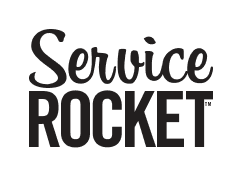
We leverage best practices to ensure you can take advantage of the knowledge gained from thousands of customer engagements.
